DesignSpark PCB is a popular electronic design automation (EDA) tool widely used by engineers and hobbyists alike to create and manage PCB layouts. However, sometimes users encounter frustrating issues, such as the “Could Not Load Component” error. This can disrupt your workflow and lead to project delays. In this article, we’ll explore the potential causes of this error and provide effective troubleshooting strategies to resolve it.
Understanding the Error
The “Could Not Load Component” error in DesignSpark PCB can manifest when attempting to open a project or load a specific component in your schematic or PCB layout. This can occur due to various reasons, such as missing libraries, incorrect paths, or compatibility issues.
Common Causes
- Missing Libraries: One of the most common reasons for this error is that the required library containing the component is not installed or is missing.
- Path Errors: If the paths to your libraries or components are not set correctly in DesignSpark, the software will be unable to locate them.
- Version Compatibility: Changing the version of DesignSpark PCB or importing components from different versions can sometimes lead to compatibility issues.
- Corrupted Files: Files may become corrupted during the download process, leading to loading errors.
- Improper Installation: If DesignSpark PCB was not installed correctly, it may lead to missing essential files.
Troubleshooting Steps
Now that we have an understanding of the common causes, let’s delve into step-by-step troubleshooting methods.
Step 1: Verify Library Availability
Start by checking if the required library containing the missing component is properly installed on your system. You can do this by:
- Open DesignSpark PCB.
- Go to the Library Manager.
- Look for the library that contains the component in question. If it’s missing, you’ll need to download or install it.
Step 2: Check Library Paths
If the libraries are available but the component still could not load, the paths may be set incorrectly. Follow these steps to check:
- In DesignSpark PCB, navigate to Preferences.
- Go to Library Paths.
- Ensure that the paths to your component libraries are correctly configured.
- If any paths are missing or incorrect, update them accordingly.
Step 3: Update Software
An outdated version of DesignSpark PCB might cause compatibility issues. Check if there is an update available:
- Visit the DesignSpark PCB website.
- Download and install the latest version.
- After updating, try loading the component again.
Step 4: Reinstall Components
If the component files are corrupted, they may need to be reinstalled. This can be done by:
- Identifying the specific component that fails to load.
- Downloading the .lib or .mod files from the official sources.
- Importing the component into your library through the Library Manager in DesignSpark PCB.
Step 5: Check User Permissions
Sometimes, user permissions can affect the loading of components, especially if you are working in a corporate environment. Ensure that your user account has the necessary permissions to access the component files:
- Navigate to the folder where your libraries and components are stored.
- Right-click the folder and select Properties.
- Check the “Security” tab to ensure your user account has full control.
Utilizing the Community
If none of the preceding solutions work, consider leveraging the DesignSpark community. Forums and user groups can be incredibly helpful. You can post your issue with details, and often you’ll find others who faced similar challenges. Here’s how to get started:
- Join the DesignSpark Forums.
- Search for existing threads related to your issue.
- If you don’t find a solution, create a new thread outlining your problem.
Prevention Tips
To reduce the likelihood of encountering the “Could Not Load Component” error in the future, consider the following preventative measures:
- Regularly Update Software: Ensure DesignSpark PCB and all relevant libraries are up to date.
- Backup Libraries: Always keep backups of your library files to avoid loss due to corruption.
- Organize Components: Maintain a well-structured library with clearly labeled folders to make it easier to locate components and libraries.
- Documentation: Keep documentation of any custom components and libraries you install or create.
Final Thoughts
While encountering the “Could Not Load Component” error in DesignSpark PCB can be frustrating, following the aforementioned troubleshooting steps can often lead to a resolution. By understanding common causes and utilizing community resources, you can ensure a smoother design experience. Remember to implement the preventive measures outlined to mitigate the risk of future issues.