As a seasoned PCB designer, encountering issues during the design process can be a frustrating experience. One recurrent problem that many engineers face is the “cannot load symbol” error in Allegro PCB Designer. This issue can halt your project progress, but fear not! In this comprehensive guide, we will explore the common reasons for this error, effective troubleshooting techniques, and best practices to avoid falling into the same trap in the future.
Understanding the Error Message
The “cannot load symbol” error in Allegro usually indicates that the software is unable to find or access the specific symbol required for the component within your PCB layout. This can stem from various reasons such as missing libraries, incorrect paths, or issues with your setup. Recognizing the various potential triggers is crucial in devising solutions quickly and efficiently.
Common Causes of the “Cannot Load Symbol” Error
- Missing Device Libraries: One of the primary reasons for the error is the absence of the required device library. When a particular symbol is not present in the designated library folder, Allegro is unable to load it.
- Incorrect Library Path: If the library paths are not set correctly, Allegro will not be able to locate the libraries that contain the necessary symbols.
- Renamed or Moved Files: Renaming or relocating library files or symbols without updating the settings in Allegro may lead to loading issues.
- Corrupt Symbol Files: Sometimes, a symbol file becomes corrupted during download or installation, causing Allegro to fail in loading it.
- Version Compatibility Issues: Using libraries from an older version of Allegro in a newer version may lead to conflicts and loading problems.
Steps to Troubleshoot the Issue
Now that we understand the potential causes, let’s dive into steps you can take to resolve the “cannot load symbol” error effectively.
1. Verify the Library Configuration
The first step is to check your library configuration. Navigate to Tools > Library Configuration within Allegro and ensure that the paths to all relevant libraries are correctly set. Add any missing libraries as required.
2. Check for Missing Libraries
Go through the list of required libraries and verify if any are missing from your library directory. If a library appears to be missing, you can download it or restore it from a backup.
3. Confirm Symbol Availability
Open the library and search for the specific symbol that Allegro is struggling to load. If it is not available, it might be necessary to create a new symbol or acquire it from a reliable source.
4. Rebuild the Libraries
Sometimes rebuilding the libraries can resolve conflicts. You can do this through Tools > Library Manager. In this section, you have the option to rebuild and refresh all libraries, which often solves loading issues.
5. Resolve Corrupted Files
If you suspect that the symbol file is corrupted, try replacing it with a fresh copy. Download the file again if necessary, ensuring it comes from a trustworthy source.
6. Test in a New Project
Create a new PCB project and try to load the same symbol there. If the symbol loads successfully, the issue might be specific to the original project’s settings or configurations.
7. Update Allegro PCB Designer
Ensure you are running the latest version of Allegro. Version updates often come with bug fixes and improvements that might resolve the “cannot load symbol” issue.
Best Practices to Avoid Future Issues
While troubleshooting can solve immediate loading errors, it’s equally important to adopt best practices to minimize future occurrences. Here are some strategies:
1. Maintain Organized Libraries
Organizing your library files and maintaining a structured directory helps in quickly locating required components and minimizes loading errors.
2. Regular Backups
Make periodic backups of your libraries and project files. This ensures you have an accessible version to revert to if something goes wrong.
3. Documentation and Comments
Document any changes made to libraries, symbols, and project settings meticulously. Comments within your design files can indicate custom configurations or issues faced, making it easier for you or others to diagnose future problems.
4. Active Participation in Forums
Communicating with other users on forums like the Cadence Community can provide insights, as often, users may have faced similar issues and can offer practical solutions based on their experiences.
5. Learning Resources
Invest time in learning more about Allegro’s features and capabilities. The more familiar you are with the software, the easier it will be to navigate troubleshooting scenarios.
Beyond the Basics: Advanced Techniques
For experienced users, or those looking for deeper insights, consider exploring these additional strategies:
1. Scripting Solutions
Automating routine library management tasks through scripting can save time and reduce human error. Allegro provides scripting tools that allow you to write custom scripts to handle library paths and symbol management.
2. Version Control Systems
Implement a version control system for your library files. This allows you to track changes made over time, making it easier to revert to working versions when errors are introduced.
3. Participation in Beta Programs
Participating in beta testing for new software releases can provide insights into features that can enhance your workflow and avoid issues with existing functionalities.
By following the guidance in this article and ensuring that you stay proactive in maintaining your libraries and hardware design environment, you can significantly reduce interruptions caused by the “cannot load symbol” error in Allegro PCB Designer. Continue to learn, adapt, and refine your approach, and your PCB design processes will become more seamless and efficient.