Beim Design von Leiterplatten (PCBs) mit Cadence Allegro stoßen Ingenieure oft auf verschiedene Herausforderungen, die ihren Fortschritt bremsen können. Ein häufiges Problem ist die gefürchtete "Symbol kann nicht geladen werden" Fehler. Dieser Artikel befasst sich mit den Ursachen dieses Fehlers, mit der Fehlerbehebung und mit Tipps, wie man ihn in Zukunft vermeiden kann. Egal, ob Sie ein neuer PCB-Designer oder ein erfahrener Profi sind, das Verständnis dieses Problems ist für effiziente PCB-Design-Workflows unerlässlich.
Verstehen des Fehlers "Symbol kann nicht geladen werden
Bevor wir uns mit Lösungen befassen, ist es wichtig zu verstehen, was der Fehler "Symbol kann nicht geladen werden" im Zusammenhang mit dem Allegro PCB Design bedeutet. Im Wesentlichen tritt dieser Fehler auf, wenn die Software das Komponentensymbol, auf das in der Entwurfsumgebung verwiesen wird, nicht finden kann, wodurch der Schaltplan nicht richtig geladen oder angezeigt werden kann.
Häufige Ursachen
- Fehlende Bibliotheksdateien: Wenn die Bibliothek, die das Symbol enthält, nicht verfügbar ist oder nicht in den Entwurfsarbeitsbereich aufgenommen wurde, kann Allegro es nicht lokalisieren.
- Falsche Pfade: Änderungen im Bibliothekspfad können zu Inkonsistenzen führen, so dass Allegro die relevanten Symboldateien nicht finden kann.
- Korrumpierte Bibliotheken: Manchmal kann die Bibliotheksdatei aufgrund von Datenübertragungsproblemen oder Softwareabstürzen beschädigt werden.
- Versionsabweichungen: Die Verwendung einer anderen Version einer Komponentenbibliothek, die nicht mit Ihrer aktuellen Softwareversion kompatibel ist, kann zu Ladefehlern führen.
Behebung des Fehlers
Um den Fehler "Symbol kann nicht geladen werden" effektiv zu beheben, ist ein methodischer Ansatz erforderlich. Hier sind einige Schritte, die bei der Diagnose und Behebung des Problems helfen können:
Schritt 1: Verfügbarkeit der Bibliothek prüfen
Der erste Schritt besteht darin, zu ÃŒberprÃŒfen, ob die erforderliche Bibliotheksdatei tatsÀchlich in Ihrer Installation vorhanden ist. Sie können dies tun, indem Sie zu den Bibliotheksverwaltungseinstellungen in Allegro navigieren:
1. Öffnen Sie Allegro. 2. Navigieren Sie zu Werkzeuge > Bibliothekspfad. 3. Überprüfen Sie die aufgelisteten Pfade, um sicherzustellen, dass alle erforderlichen Bibliotheken enthalten sind.
Schritt 2: Bibliothekspfade aktualisieren
Wenn Sie feststellen, dass der Bibliothekspfad falsch ist oder fehlt, müssen Sie den entsprechenden Pfad hinzufügen. Stellen Sie sicher, dass Sie sowohl die Pfad und Bibliothek Parameter korrekt:
1. Klicken Sie im Dialogfeld "Bibliothekspfad" auf "Hinzufügen". 2. Geben Sie den richtigen Pfad zur Bibliotheksdatei an. 3. Speichern Sie die Änderungen und starten Sie Allegro neu.
Schritt 3: Überprüfung der Symbolintegrität
Wenn der Pfad der Bibliothek korrekt ist, muss im nächsten Schritt die Integrität des Symbols selbst überprüft werden. Öffnen Sie die Bibliothek im Symboleditor und führen Sie folgende Schritte aus:
1. Überprüfen Sie, ob alle erforderlichen Pins und Parameter definiert sind. 2. Prüfen Sie, ob die Komponente in der richtigen Grundfläche verfügbar ist. 3. Speichern Sie alle vorgenommenen Korrekturen und versuchen Sie erneut, Ihren Schaltplan zu laden.
Schritt 4: Prüfung der Versionskompatibilität
Vergewissern Sie sich, dass Ihre Bibliotheken mit der von Ihnen verwendeten Version von Allegro kompatibel sind:
1. Konsultieren Sie die Dokumentation der Bibliothek, um die Kompatibilität zu überprüfen. 2. Führen Sie gegebenenfalls ein Upgrade oder ein Rollback Ihrer Bibliotheken durch, damit sie mit Ihrer Softwareversion übereinstimmen.
Strategien der Prävention
Nachdem die unmittelbaren Probleme angegangen wurden, ist es wichtig, Maßnahmen zu ergreifen, um diesen Fehler in Zukunft zu vermeiden. Hier sind einige wirksame Strategien:
Regelmäßige Wartung der Bibliothek
Stellen Sie sicher, dass alle Bibliotheksdateien regelmäßig gesichert und gepflegt werden. Regelmäßige Aktualisierungen und Prüfungen können auf lange Sicht Zeit und Kopfschmerzen sparen.
In Ausbildung investieren
Ziehen Sie in Erwägung, an Schulungen oder Weiterbildungskursen zu Allegro teilzunehmen, um die Funktionen und häufigen Probleme besser zu verstehen. Umfassendes Wissen kann die Fähigkeiten zur Fehlersuche erheblich verbessern.
Versionskontrolle verwenden
Implementieren Sie ein Versionskontrollsystem, um Änderungen an Bibliotheksdateien effektiv zu verwalten. Dies kann helfen, zu früheren Versionen zurückzukehren, wenn eine aktuelle Aktualisierung Ladeprobleme verursacht.
Kollaborative Arbeitsabläufe
Wenn Sie in einer Teamumgebung arbeiten, sollten Sie klare Protokolle für die Verwaltung von Bibliotheken und die Verwendung von Komponenten erstellen. Dies kann dazu beitragen, Konflikte zu entschärfen und sicherzustellen, dass alle dieselben Ressourcen verwenden, wodurch Versionsabweichungen vermieden werden.
Weitere Lektüre und Ressourcen
Für diejenigen, die ihr Verständnis von Allegro PCB und den Online-Communities, die sich der Fehlersuche widmen, vertiefen möchten, sind die folgenden Ressourcen interessant:
- Cadence Community-Foren - Ein großartiger Ort, um kollektives Wissen von anderen Ingenieuren zu finden, die vor ähnlichen Herausforderungen stehen.
- Kadenz-Unterstützung - Eine offizielle Quelle, um Probleme zu melden und Unterstützung zu erhalten.
- Kadenz-Bildungszentrum - Tutorials und Lernmaterial für Benutzer aller Niveaus.
Schlussfolgerung
Zusammenfassend lässt sich sagen, dass der Umgang mit dem Fehler "Symbol kann nicht geladen werden" in Allegro PCB eine häufige Hürde beim PCB-Design darstellt. Wenn man die Ursachen versteht und effektive Methoden zur Fehlerbehebung anwendet, können Ingenieure Probleme schnell lösen und einen effizienten Arbeitsablauf aufrechterhalten. Bleiben Sie proaktiv bei der Pflege Ihrer Bibliotheken und bemühen Sie sich um eine kontinuierliche Verbesserung Ihrer Design-Praktiken, um diese Frustrationen zu vermeiden.