If you are an electronics designer working with Cadence Allegro PCB Designer, you’ve likely encountered the frustrating issue of the software unable to load symbols for various components. This problem can interrupt your workflow and lead to significant delays in project timelines. In this article, we will explore the reasons why Allegro PCB might not be able to load symbols and provide comprehensive solutions to help you overcome this challenge. Whether you are a seasoned professional or a newcomer to PCB design, understanding the intricacies of symbol loading is crucial for your success.
Understanding the Symbol Loading Process
Before diving into troubleshooting, it’s essential to understand how Allegro PCB interacts with symbols. The software relies on a library of components, each with its own symbol that represents a physical part. When you attempt to place a component on your design, Allegro must access the corresponding symbol file to display it accurately.
Common Reasons for Symbol Loading Failures
1. Missing Libraries
One of the most common causes of symbol loading errors is missing library files. If the library containing the symbols you need is not included in the Allegro search path, the software will be unable to load them.
2. Incorrect Library Path
Even if the necessary libraries exist on your system, an incorrect library path can prevent Allegro from accessing them. This could be a result of changes in folder structure or incorrect configuration settings.
3. File Corruption
Library files can sometimes become corrupted, causing Allegro to fail when trying to load them. This issue may arise from improper file transfers, system crashes, or unexpected shutdowns that affect file integrity.
4. Misconfigured User Preferences
Your personal settings in Allegro may also be a factor. If your preferences are not set to the correct directories or there’s a configuration error, the software may struggle to locate the required symbols.
5. Compatibility Issues
Lastly, compatibility issues between different versions of Allegro can arise, especially when working on projects migrated from older versions. This might prevent the loading of certain symbols that were available in previous releases.
Kroki rozwiązywania problemów
Krok 1: Weryfikacja dostępności biblioteki
Begin by checking if all necessary libraries are present. Open Allegro and navigate to the library manager. Ensure that the libraries you need are correctly listed and available for use. If any are missing, you may need to reinstall them or download them from your source.
Krok 2: Sprawdzanie ścieżek do bibliotek
Access the setup menu in Allegro and navigate to the library path settings. Verify that all library paths are correctly configured. If adjustments are needed, be sure to enter the right paths pointing to the correct folders containing your symbol files.
Step 3: Assess File Integrity
To rule out file corruption, try opening the specific library files outside of Allegro. If they do not open or exhibit strange behavior, the files may need to be replaced or restored from a backup.
Step 4: Reset User Preferences
Check your user preferences for any misconfigurations related to library settings or search paths. You might find it helpful to reset your preferences to factory settings and reconfigure only the essential library paths.
Step 5: Verify Version Compatibility
If you suspect version compatibility issues, make sure you are using the correct versions of Allegro and its associated libraries. Consult Cadence’s documentation to confirm that you are not trying to load symbols from incompatible versions.
Best Practices for Managing Symbols and Libraries
To prevent future issues with symbol loading in Allegro PCB, consider implementing some best practices in your workflow:
- Regular Backups: Always create backups of your libraries and symbols to avoid corruption and loss.
- Create a Central Library: Maintain a central library for all components you frequently use, making it easier to manage paths and updates.
- Version Control: Use version control for your library files to track changes and revert to previous versions if necessary.
- Organize Libraries: Keep your libraries organized in a logical folder structure to minimize confusion and help in quicker path configuration.
Tools and Resources
Several tools and resources can aid in library and symbol management within Allegro PCB. Consider utilizing:
- Allegro Library Expert: A powerful tool for library management that provides easier access and control over your symbols.
- Fora społecznościowe: Platforms like the Cadence forums, Stack Overflow, and Reddit can provide valuable advice from other experienced users.
- Cadence Documentation: The official documentation includes detailed explanations of library management and troubleshooting steps specific to your version of Allegro.
Dodatkowe rozważania
In addition to the aforementioned solutions, consider implementing continuous learning practices regarding library and symbol management. Participating in webinars, online courses, and attending relevant conferences can enhance your understanding and proficiency in using Allegro PCB Designer effectively.
Przemyślenia końcowe
Encountering loading issues with symbols in Allegro PCB can be a stressful experience, but with the right troubleshooting techniques and preventative measures, you can resolve these problems efficiently. As you work through the steps outlined in this article, remember that persistence and a systematic approach will often yield positive results. Developing a better understanding of the underlying systems and practices will not only help you fix current issues but also preempt potential ones in your future design projects.