When working with Cadence Allegro PCB Designer, encountering the dreaded “Cannot Load Symbol” error can be frustrating. This issue can arise for various reasons, from missing libraries to incorrect path settings. In this guide, we will explore the reasons behind this error and provide practical solutions to help you circumvent it and get back to your design work efficiently.
오류 이해
The “Cannot Load Symbol” error occurs when the Allegro PCB design software fails to access a required component or symbol in your design. This might manifest during the layout process or when you attempt to load certain components into your design workspace. Understanding the root causes of this issue is crucial to effectively troubleshooting and resolving it.
Common Causes of the Error
- 누락된 라이브러리: One of the most frequent causes is missing or misconfigured libraries. If Allegro cannot find the libraries that contain specific symbols, it will result in error messages.
- Incorrect Path Settings: If the path to the libraries is not correctly set in Allegro’s configuration, the software will be unable to locate the symbols.
- Corrupt Library Files: Sometimes, library files may become corrupted, resulting in the inability to load the associated symbols.
- Version Incompatibility: Using different versions of libraries or symbols that are compatible with older versions of Allegro can lead to loading issues.
Steps to Troubleshoot and Resolve the Issue
Step 1: Verify Library Paths
Start by checking the library paths configured in your Allegro setup. To do this:
- Open Allegro PCB Designer.
- 다음으로 이동합니다. Tools > Library Utilities > Library Path Manager.
- Examine the paths listed and confirm that they point to the correct library locations.
- If necessary, add the correct library paths and save your settings.
Step 2: Check for Missing Libraries
Ensure you have all the necessary libraries loaded. You can do this by:
- Opening the 라이브러리 관리자.
- Verifying that all required libraries are present. If any library is missing, you can add it using the Add Library option.
Step 3: Update Library Configurations
Sometimes, library configurations might require updates. Check if there are any updates available for your libraries and install them appropriately.
Step 4: Restart Allegro PCB Designer
After making any changes to library paths or configurations, it’s often beneficial to restart the Allegro software. This helps in ensuring that all changes are properly loaded and applied.
Advanced Solutions
1. Rebuild the Library Database
If you continue to face issues, rebuilding the library database might help resolve persistent loading errors. You can do this by:
- Accessing the > Tools > Library Utilities > Library Data Manager.
- Select the relevant library and choose the option to rebuild.
2. Check File Permissions
Sometimes, file permissions might prevent Allegro from accessing certain library files. Make sure that you have the required permissions to read the files from the directories where the libraries are stored. You can do this by:
- Right-click on the library folder in your file explorer.
- 선택 속성, then navigate to the Security tab.
- Ensure that your user account has Read 그리고 Write permissions.
3. Consult the Allegro Knowledge Base
If the problem persists, consider consulting the Cadence Allegro Knowledge Base or forums. These resources can provide insightful tips from other users who may have experienced similar issues.
Best Practices to Avoid Future Errors
1. Regular Backups
Creating regular backups of your libraries and designs can save you from significant setbacks if errors occur. Use version control systems to maintain file integrity.
2. 소프트웨어 업데이트 유지
Ensuring that your Allegro software and libraries are always up-to-date can help in avoiding compatibility issues that lead to loading errors.
3. Develop a Library Management Plan
Establishing a systematic library management plan will streamline future uses and minimize the chance of encountering similar errors again.
결론
Finding a resolution to the “Cannot Load Symbol” error in Allegro PCB Designer may initially seem daunting, but by following the outlined steps and adopting best practices, you can mitigate these issues effectively. A clear understanding of troubleshooting techniques will ensure a smoother design process and enhance your productivity in the long run.